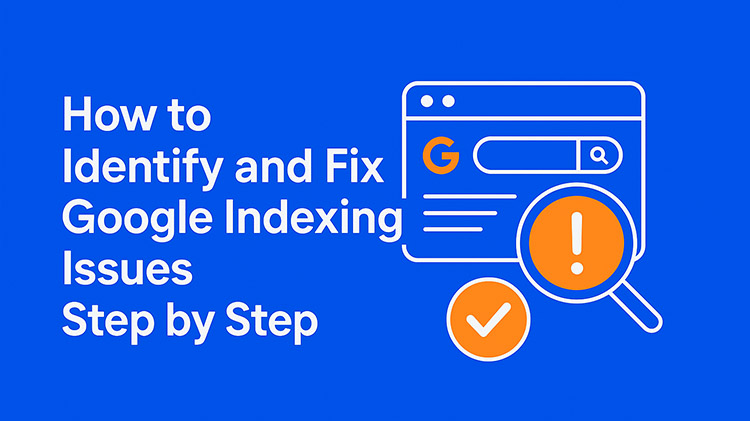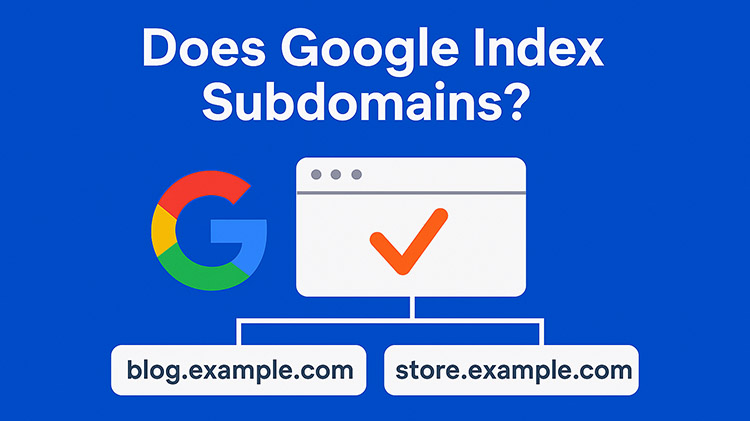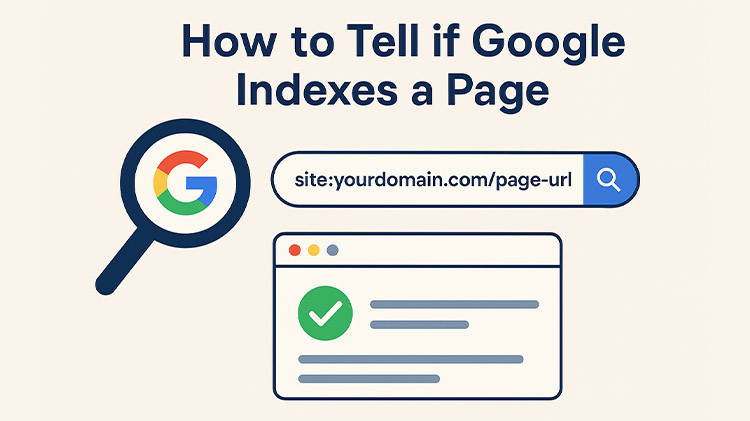TL;DR: If your pages aren’t showing up on Google, there’s likely an indexing issue. Start by checking the page using the site: search or Google Search Console. Common causes include noindex tags, blocked URLs, low-quality content, or technical errors.
Google indexes subdomains separately, and crawl frequency depends on site authority, content freshness, and internal linking. To improve indexing, update your sitemap, fix technical blocks, and create useful, well-linked content. Use Google Search Console to track and request indexing when needed.
When your website or web pages aren’t showing up on Google, it usually means there’s an indexing problem.
Search engines must crawl and index your site before it can appear in search results. If something blocks this process, users won’t find your site.
How to Identify and Fix Google Indexing Issues Step by Step
1. Check if Your Page Is Indexed
First, confirm whether Google has indexed your page. To do this, type the following into Google:
site:yourdomain.com/page-urlIf your page appears in the results, it’s indexed. If not, move to the next step.
2. Use Google Search Console
Google Search Console (GSC) is your main tool for understanding indexing problems.
- Go to Google Search Console.
- Enter your page URL in the URL Inspection Tool.
- Check the status: Google will tell you if the page is indexed, and if not, why.
You may see issues like:
- “Page is not indexed: Crawled – currently not indexed”
- “Page is not indexed: Discovered – currently not indexed”
- “Page is not indexed: Excluded by ‘noindex’ tag”
Each message points to a different type of problem.
3. Fix Common Indexing Issues
Here are the most common causes of indexing problems and how to fix them:
a. Noindex Tags
If your page includes a noindex tag in the HTML or HTTP header, Google won’t index it.
Fix:
Remove the noindex directive from the page. You’ll usually find it in the <head> section:
<meta name="robots" content="noindex">Change it to:
<meta name="robots" content="index, follow">Or remove the tag entirely.
b. Blocked by robots.txt
Your robots.txt file may be blocking Googlebot from crawling a page or folder.
Fix:
Check your robots.txt file at yourdomain.com/robots.txt. Look for any rules like:
Disallow: /blog/Remove or update the rules to allow crawling.
c. Poor Page Quality
Google may choose not to index a page if it thinks the content is thin or duplicated.
Fix:
Improve the page content. Make sure it:
- Answers a specific question or user need
- Has original content
- Uses clear headings and structure
d. Canonical Tags Pointing Elsewhere
A canonical tag tells Google which version of a page to index. If the tag points to a different URL, Google may skip the current page.
Fix:
Check the canonical tag in your HTML:
<link rel="canonical" href="https://example.com/another-page">If it points to a different URL by mistake, correct it.
e. Slow Server or Errors
If your server responds slowly or with errors (like 500 or 404), Google may skip indexing.
Fix:
- Check your site’s uptime.
- Use the Coverage report in GSC to find error URLs.
- Fixing broken pages or server issues.
4. Submit the Page for Indexing
Once you’ve fixed the issues, ask Google to re-crawl your page.
- In Google Search Console, go to the URL Inspection Tool.
- Enter your page URL
- Click “Request Indexing”
This speeds up the process, but Google may still take a few days to re-index.
5. Monitor Indexing Status
Use the Coverage and Pages reports in GSC to track which pages are indexed or excluded. Check them weekly.
Look out for patterns. If multiple pages are excluded, it could signal a broader issue with your site.
6. Best Practices to Avoid Indexing Issues
- Make sure important pages are linked from your homepage or sitemap.
- Avoid duplicate content.
- Keep your sitemap up to date and submit it to GSC.
- Use internal links to help Google discover all your pages.
- Avoid overuse of JavaScript for important content. Google may have trouble rendering it.
Fixing indexing issues is not about tricks. It’s about making sure your pages are accessible, useful, and clearly structured. Google wants to index pages that provide value. If your content is good and your site is well-built, indexing problems are usually easy to fix.
Keep your technical setup clean, monitor regularly, and stay patient. Google doesn’t index everything instantly, but it usually gets there.
How Often Does Google Index Websites
Google doesn’t index websites on a fixed schedule. How often your site gets indexed depends on several factors:
1. Website Authority and Size
- High-authority sites (like news outlets or popular blogs) can be crawled and indexed within minutes or hours.
- New or low-traffic sites may only be indexed every few days or weeks.
2. Update Frequency
- Sites that update content often get crawled more frequently.
- If your site rarely changes, Google may not revisit it as often.
3. Sitemap and Internal Linking
- A clear XML sitemap and good internal linking help Google find new pages faster.
- Pages linked from the homepage or main navigation are crawled more often.
4. Page Importance
- Google prioritizes important pages — the ones with backlinks or high traffic.
- Less important or “orphaned” pages (those with no internal links) may be ignored or crawled rarely.
5. Server Response and Site Health
- If your site is slow or returns errors, Google may crawl it less often.
- A fast, error-free site can lead to more frequent indexing.
Summary Table
| Website Type | Estimated Crawl Frequency |
|---|---|
| News or major content site | Every few minutes to hours |
| Active blog or business site | Daily to weekly |
| Small, static site | Weekly to monthly |
| New site (not well linked) | Irregular or delayed |
Want Faster Indexing?
- Use Google Search Console’s URL Inspection Tool to request indexing.
- Keep your sitemap updated.
- Build backlinks to key pages.
- Regularly publish quality content.
Does Google Index Subdomains
Yes, Google does index subdomains.
Each subdomain is treated as a separate entity from the main domain. That means:
blog.example.comis different fromwww.example.comstore.example.comis separate fromexample.com
What This Means for You
✅ Subdomains can be indexed and ranked just like main domains
Google crawls and indexes them if:
- They’re accessible
- They have quality content
- They’re not blocked by robots.txt or meta tags
❌ Subdomains don’t automatically benefit from your main site’s SEO
Authority, backlinks, and traffic don’t fully transfer between subdomains and root domains. You need to build SEO for each one.
You may also like to read: How to Fix Redirect Chains and Loops
How to Ensure Google Indexes Your Subdomain
- Submit it in Google Search Console
- Add the full subdomain as a new property (e.g.,
https://blog.example.com) - Submit a sitemap specific to that subdomain
- Add the full subdomain as a new property (e.g.,
- Check robots.txt
- Make sure you’re not blocking the subdomain in either the main domain or subdomain’s
robots.txtfile
- Make sure you’re not blocking the subdomain in either the main domain or subdomain’s
- Link to it internally
- Link from your main site to the subdomain to help Google discover it
- Build backlinks
- Links from external sites will help the subdomain get crawled and ranked
Quick Example
| Domain Type | Example | Indexed by Google? |
|---|---|---|
| Root domain | example.com |
✅ Yes |
| Subdomain (blog) | blog.example.com |
✅ Yes |
| Subdomain (shop) | shop.example.com |
✅ Yes |
How to Tell if a Page is Indexed by Google
To check if Google indexes a page, you can use a Google index checker, but here are the simplest and most reliable ways:
1. Use the “site:” Search Operator
Steps:
- Go to Google
- In the search bar, type:
site:yourdomain.com/page-urlExample:
site:example.com/about-usWhat to Look For:
- If the page shows up in the results, it’s indexed.
- If you see no results, it’s probably not indexed.
2. Use Google Search Console (GSC)
If you have access to the site in GSC:
Steps:
- Open Google Search Console
- Use the URL Inspection Tool (top bar)
- Paste the full URL you want to check
What You’ll See:
“URL is on Google” → The page is indexed
“URL is not on Google” → It’s not indexed
(Google will also explain why.)
3. Use a Site Audit Tool
If you’re using a site audit tool like Screaming Frog, Ahrefs, or SEMrush:
- Many of them report which pages are indexed
- Some can check using your GSC data
This isn’t necessary for small sites, but helpful for large ones.
Additional Google Indexing Issues
1. Duplicate Content Without Canonical Tags
Issue: When multiple pages have similar or identical content without proper canonical tags, Google may struggle to determine which version to index.
Fix: Implement <link rel="canonical" href="URL"> tags in the <head> section of your HTML to indicate the preferred version of a page.
This guides Google to index the correct page and consolidate ranking signals.
2. Crawled – Currently Not Indexed
Issue: Google has crawled the page but hasn’t indexed it, possibly due to low-quality content or insufficient internal linking.
Fix: Enhance the page’s content to provide unique and valuable information.
Ensure the page is linked to other relevant site pages to improve its discoverability.
3. Discovered – Currently Not Indexed
Issue: Google knows the page but hasn’t crawled it yet, often due to crawl budget limitations or low site authority.
Fix: Increase the page’s importance by acquiring backlinks, improving internal linking, and submitting the URL through Google Search Console to request indexing.
4. Blocked by Robots.txt
Issue: The robots.txt file is preventing Googlebot from accessing certain pages or directories.
Fix: Review your robots.txt file to avoid unintentionally blocking important pages.
Modify or remove disallow directives as needed to allow crawling.
5. Server Errors (5xx)
Issue: Server-side errors, such as 500 Internal Server Errors, prevent Googlebot from accessing your pages.
Fix: Monitor your server’s performance and error logs to identify and resolve issues promptly.
Ensure your hosting environment is stable and can handle crawl requests efficiently.
6. Mobile Usability Issues
Issue: Pages that aren’t mobile-friendly may be excluded from indexing, especially with Google’s mobile-first indexing approach.
Fix: Use responsive design techniques to ensure your website is mobile-friendly.
Test your pages with the Mobile-Friendly Test tool and address any issues identified.
7. Orphan Pages
Issue: Pages not linked from any other page on your site (orphan pages) are hard for Google to discover and index.
Fix: Integrate orphan pages into your site’s internal linking structure by adding links from relevant pages or including them in your sitemap.
8. Exceeding Crawl Budget
Issue: Large websites with numerous low-value pages may exceed Google’s crawl budget, leading to important pages being overlooked.
Fix: Optimize your site’s structure by removing or consolidating low-quality pages, using URL parameters wisely, and ensuring your sitemap prioritizes high-value content.
By addressing these additional indexing issues, you can improve your website’s visibility in search results. Regularly monitoring Google Search Console and maintaining a clean, well-structured website are key practices for ensuring effective indexing.
FAQs
How do I fix Google indexing issues?
Use Google Search Console to identify the problem. Common solutions include improving content quality, fixing crawl errors, submitting a sitemap, and removing any noindex tags or blocked resources.
How do I fix pages that aren’t indexed?
Ensure the page has unique, valuable content, is linked internally, and is not blocked by robots.txt. Use the URL Inspection tool in Search Console to request indexing.
What do page indexing issues mean?
These issues occur when Google can’t crawl, render, or index a page properly—resulting in it being left out of search results.
How do you resolve an index error?
Check for crawl blocks, server errors, or incorrect meta tags. Ensure the page is in your sitemap and has proper internal linking.
How do you adjust indexing options?
Control indexing with meta robots tags, robots.txt, canonical tags, and your XML sitemap to guide what Google should and shouldn’t index.
What does reset index do?
In SEO terms, it means prompting Google to re-crawl a page to refresh its presence in search results—typically done by updating content and requesting reindexing in Search Console.
Final Word
Google indexing issues are usually technical or content-related.
If you focus on accessibility, clean structure, and quality content, Google will find your pages.
Stay patient, use the right tools, and monitor performance through Google Search Console.

Hamza Sarfraz is an experienced SEO and digital marketing strategist with over six years of expertise in boosting online visibility and growth. Working as a Digital Marketing Manager at MARKETERS.PK focuses on developing data-driven SEO strategies, planning projects effectively, and optimizing performance marketing to help businesses scale.
With a strong interest in technology, SEO, and digital marketing, Hamza shares practical insights to help businesses and professionals keep updated. His hands-on approach to organic search, content marketing, and conversion optimization helps brands strengthen their presence and increase revenue.