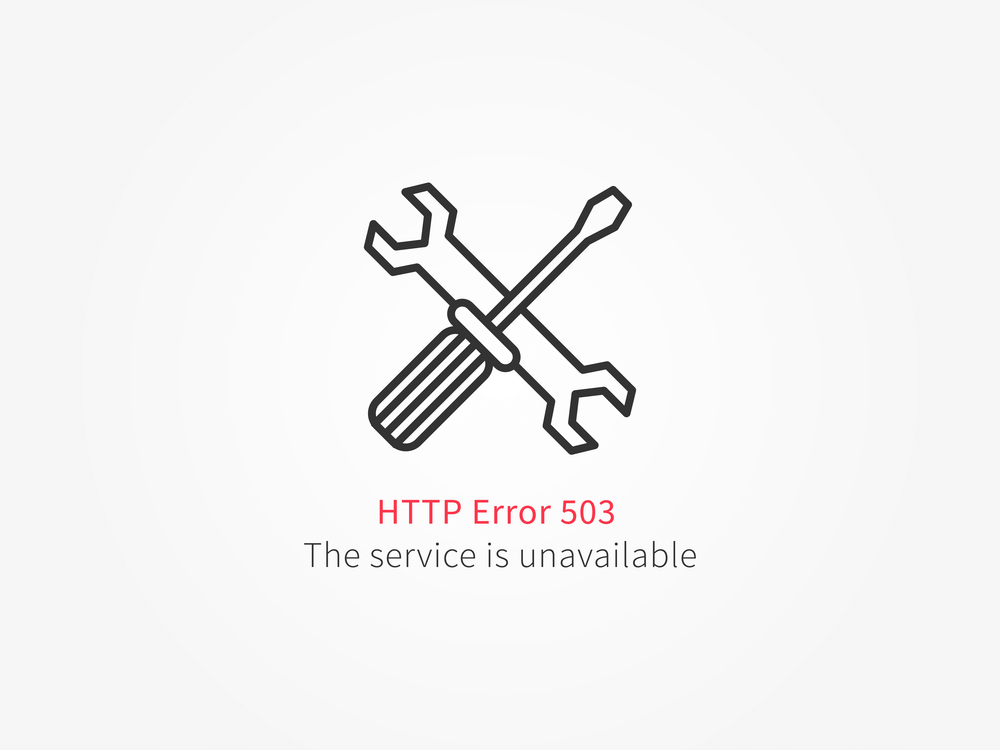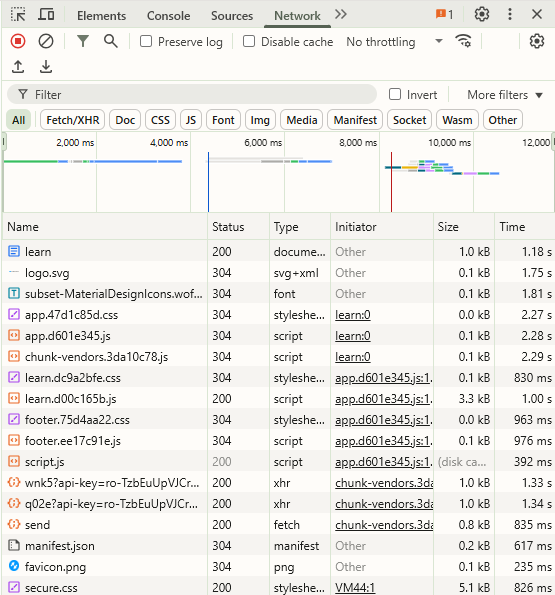Ever tried to visit a website and instead of the page loading, you’re greeted with a message like “503 Service Unavailable”?
If you’re wondering what 503 service unavailable means, you’re not alone. This error is one of the most common server-side issues that both website visitors and administrators encounter.
Let’s break down what is status code 503, why it happens, and how you can deal with it.
What Is Status Code 503?
The 503 Service Unavailable error is an HTTP status code that tells you the server is temporarily unable to handle your request.
In plain English, it means the website’s server is overloaded, under maintenance, or experiencing a temporary glitch.
Unlike some errors that signal a permanent problem, the 503 error is usually a sign that things should be back to normal soon.
Think of it as a busy restaurant turning away customers because the kitchen is overwhelmed or closed for cleaning. The server isn’t broken-it’s just not ready to serve you right now.
The official definition from the Internet Engineering Task Force (IETF) is:
“The 503 (Service Unavailable) status code indicates that the server is currently unable to handle the request due to a temporary overload or scheduled maintenance, which will likely be alleviated after some delay.”
Why Do You See a 503 Error?
So, what is 503 error, and why does it pop up? Here are the most common reasons:
- Server Overload: Too many visitors at once can max out server resources (CPU, memory, bandwidth), causing it to fail with status: 503.
- Scheduled Maintenance: Website owners or hosting providers might take the site offline for updates or repairs. During this window, you’ll see a 503 service unavailable message.
- Backend Issues: Problems with databases, APIs, or other dependencies can prevent the server from fulfilling requests.
- Misconfigurations: Faulty server, application settings, or even incompatible plugins and themes can trigger the error.
- DDoS Attacks: Malicious traffic floods the server, making it unable to serve legitimate users.
- Resource Exhaustion: If the server runs out of critical resources, it simply can’t keep up.
503 Service Unavailable Meaning
Depending on the website or server setup, the 503 error can wear many faces. Here are some common variations you might encounter:
- 503 Service Unavailable
- 503 Service Temporarily Unavailable
- HTTP Error 503
- Error 503 Backend Fetch Failed
- Fail with status: 503
Regardless of the wording, the meaning is the same: the server is temporarily out of service, but it’s not a permanent problem.
How Does a 503 Error Affect You?
For Visitors:
You can’t access the site or service you want.
It’s annoying, but usually temporary. Try refreshing after a few minutes or check if the site is down for everyone.
For Website Owners:
503 errors can mean lost traffic, missed sales, and a hit to your reputation.
If the error persists, it’s a sign you need to investigate server health, resource usage, or recent changes.
Troubleshooting: What Can You Do?
If You’re a Visitor:
- Refresh the page after a short wait.
- Try accessing the site from a different device or network.
- Use a service like DownDetector to see if others are experiencing the same issue.
If You’re a Website Owner/Admin:
- Monitor Server Resources: Check CPU, RAM, bandwidth, and disk usage. Upgrade hosting if you’re consistently hitting limits.
- Review Maintenance Schedules: Make sure maintenance windows are short and well-communicated.
- Check Logs: Server and application logs can reveal the root cause-whether it’s a plugin, a spike in traffic, or a backend failure.
- Restart Services: A simple server or service restart can sometimes clear temporary glitches.
- Adjust Security Settings: Overly strict firewalls or rate limits can block legitimate traffic, so review your rules.
- Optimize Code and Queries: Inefficient code or database queries can hog resources, so keep things lean and efficient.
Pro Tip: Check Your URL’s Status Code Instantly
Want to know if your site-or any URL-is returning a 503 or another status code? There are handy tools for that:
- HTTP Status Code Checker: Just enter your website’s URL, and this tool instantly tells you the HTTP status code (like 200 for OK, 404 for Not Found, or 503 for Service Unavailable).
It’s a quick way to diagnose issues, especially after making changes or during a suspected outage. - Bulk URL Checkers: Optimizo’s redirect checker let you test multiple URLs at once-perfect for site migrations or large-scale audits.
- Browser DevTools: In Chrome, open DevTools (F12), go to the Network tab, and reload the page. You’ll see the status code for every resource loaded.
These tools help you spot problems fast, confirm if a 503 is happening, and provide the details you need to fix it or report it to your tech team.
Final Thoughts
The next time you see a 503 error, you’ll know exactly what 503 service unavailable means: the server is overwhelmed, under maintenance, or facing a temporary hiccup.
While it’s usually not your fault as a visitor, website owners should treat persistent 503 errors as urgent-because every minute your site is down, you risk losing visitors and trust.
If you’re managing a website, keep an eye on your server’s health, review your maintenance routines, and use status code checker tools to stay ahead of issues. That way, you’ll keep your site running smoothly and your visitors happy.

Hamza Sarfraz is an experienced SEO and digital marketing strategist with over six years of expertise in boosting online visibility and growth. Working as a Digital Marketing Manager at MARKETERS.PK focuses on developing data-driven SEO strategies, planning projects effectively, and optimizing performance marketing to help businesses scale.
With a strong interest in technology, SEO, and digital marketing, Hamza shares practical insights to help businesses and professionals keep updated. His hands-on approach to organic search, content marketing, and conversion optimization helps brands strengthen their presence and increase revenue.